Water
The standard attract application that is shipped with Surface is called “Water”. Water might seem a a bit laggy when it’s run through the simulator, but on the table itself it’s beautiful and runs smoothly. The Water application can be customized a tad by using the Water configuration tool that comes with the Surface SDK.
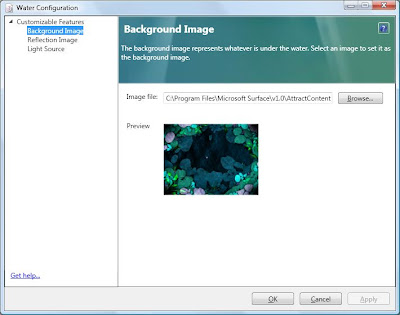
Water Configuration Tool
Custom attract applications
It's pretty challenging to create your own attract applications with the Microsoft Surface Interaction Design Guidelines in mind. However, if you go for it strive for an application with very high interactivity and 360 degrees usability. You have to be able to entice people from all sides of the table - and keeping them there. To create a custom attract application, follow these steps:
1. Develop a Surface application.
2. Modify the application’s description file. (This XML file most likely has the same title as your project, at least if you’ve created the project by using the Visual Studio templates that comes with the Surface SDK). Change the file to look something like this:
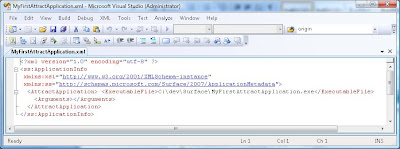
Description file for an attract application. (Note: “ExcecutableFile” is the path to your build Surface application).
Another option is to just comment out the
3. Deploy the XML file to "%ProgramData%\Microsoft\Surface\Programs". %ProgramData% is a pre-defined path.
4. The next step involves creating a registry key, so if you’re not familiar with handling the Windows registry make sure you create a back-up of the registry before moving on.
5. Add the following registry key "HKEY_LOCAL_MACHINE\SOFTWARE\Microsoft\Surface\v1.0\AttractMode"
6. Create a new String value to the key AttractMode (from step 5), and call it "CurrentAttractApplication". Set the value to your new attract application’s xml file name, without the file extension. I.e. the above “MyFirstAttractApplication.exe” would be the value “MyFirstAttractApplication”.
When you restart the Surface shell or Surface simulator your new attract application should load right way. Don’t worry if it doesn’t. If the registry key points to the wrong file, or you're having any other hard-to-guess error, the default application is loaded (normally “Water”).
Note: The Surface SDK tells you to “Open the registry and navigate to the HKEY_LOCAL_MACHINE\SOFTWARE\Microsoft\Surface\v1.0\ModeProfiles\Xxxx\AttractMode key (where Xxxx is the appropriate mode profile).” I can't get this to work, and also Dr. Neil talked about this at the Surface training I attended. Below you got an example of the suggested SDK (wrong) way, and one that works.
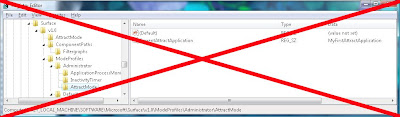
Doesn't work

Works




Inga kommentarer:
Skicka en kommentar