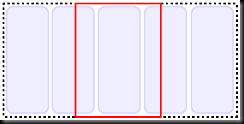Recently there have been some talking about OCGM and it’s impact on NUI. OCGN is a design philosophy proposed by Ron George and is suppose to be to NUI in the same way WIMP is to GUI. OCGM is pronounced Occam as in Occam’s Razor and it’s an abbreviation for:
- Objects – “Objects are the core of the experience. They can have a direct correlation with something physical, or they can just be objects in the interface.”
- Containers – “Containers will be the “grouping” of the objects. This can manifest itself in whatever the system sees fit to better organize or instruct the user on interactions. They do not have to be, nor should they be, windows. They can be any sort of method of presentation or relationship gathering as seen fit.”
- Gestures – “Gestures are actions performed by the user that initiate a function after its completion and recognition by the system. This is an indirect action on the system because it needs to be completed before the system will react to it.”
- Manipulations – “Manipulations are the direct influences on an object or a container by the user. These are immediate and responsive. They are generally intuitive and mimic the physical world in some manner. The results are expected and should be non-destructive. These are easily performed and accidental activations should be expected and frequent.”
I’ve cited Ron from his first post about OCGM. I recommend you read the post and I also recommend reading this paper about OCGM by Ron George and Joshua Blake.
To understand OCGM further, I would like to make a little retrospective on one my previous Microsoft Surface applications and see how the application fits into OCGM (or should it be the other way around?).
My first Surface project was SonicSpree. To summaries the application: SonicSpree is a game of guessing songs, where the players goal is to combine the song currently playing with it’s corresponding album art. The actual game element is to find the correct album art by and then drag it into the players nest / home. A simple idea. Finding the album art though is like playing Memory. From the start, all album arts cards are facing down but can be flipped by dragging an album art card into the center. When faced up, the player can make a guess by dragging the album art card into his or hers home to receive a point.

If we start with identifying what kind of objects used in SonicSpree the most obvious one is of course the actual album art card the users actually interact with to play the game. The other kind of objects used in SonicSpree are actually the physical dices. A new game round can be started by throwing the dices onto the Surface.
As for the containers, SonicSpree uses two of them: the players nest and “the edge”, as we have called it during development. The nest holds the correct album arts the player have collection and the mysterious edge is actually the container for holding all album art cards that are not currently interacted by the players. As you can see the containers doesn’t resemble each other but they both help organizing the the same kind of objects.
Continuing with manipulations used in SonicSpree and it’s now it gets a bit interesting. First, moving the album art cards. This is probably the most basic manipulation with table based multi touch NUI, especially on Microsoft Surface as ScatterView is very easy and basic control to use. The next part I’m not sure about. Whether the events are counted as many manipulation or if the entire sequence of events is counted as a gesture. What I am refering to is the throwing and removal of the physical dices. First, you as a player throws the dices to randomly select music and secondly removing the dices to start the game. There are actual two most natural manipulations you can make with a couple of dices. But on the other hand, the whole sequence of events (throwing and removing of the dices) can be seen as a gesture as it on completion starts a new game round. Or can it even actually be both?
Talking about gestures, I think I can define two more gestures in the game. First, moving an album art card from the edge to the middle of the screen (illustrated as the circle in the picture above) to flip the card to actually see the album art. Secondly, moving a flipped card into a players nest to make a guess.
I will end my retrospective here and I think SonicSpree did adept the OCGM philosophy quite well, perhaps it was thanks to the UX and design people of Ergonomidesign? But I think OCGM can give us NUI developers the language and abstraction to create NUI applications, not only multi touch ones. Maybe in time we will see more specific design philosophy like WIMP for multi touch NUI, but I like OCGM.